
Salesforce Flow Errors Made Easy
The Problem with Flow Errors
Flow errors are a part of Salesforce life and a critical part of solving day-to-day challenges. However, managing Flow error data is an awkward and tedious task, usually handled in individual Email inboxes (with lots of custom Email folders!) In larger communities or during periods of increased activity, these emails can easily overwhelm administrators, resulting in longer response times and more user downtime.
Fortunately, there is a simple way to get Flow error data out of your inbox and back into Salesforce. When Salesforce error data is brought closer to the records it impacts, powerful things start happening. Use this three-step enhancement to improve Flow error management and fix user issues faster.
Everything in One Place
Our primary goal is to get error data out of our inboxes and back into Salesforce, where we can use it for good. In addition, let’s make sure that error content can be connected to relevant situations and stored for as long as we need it. To get all that done quickly and easily, we will use SightLane, an AppExchange package that helps Salesforce teams build visibility and responsiveness into any business process.
1. Install SightLane Free Edition
The first step is to install SightLane from the AppExchange. SightLane has a Free Edition that anyone can use to make handling Flow errors easier. Once the installation is complete, spend 5-10 minutes on basic platform setup, and you will be resolving Flow (and other) errors like a pro. Don’t worry…The Free Edition is actually free and has no time limit.
2. Configure AutoCapture
Once you’ve installed the package, follow these simple instructions to set up the AutoCapture feature. It takes about 5 minutes, is completely click-and-configure, and does not require any changes to your existing Flows.
Once the configuration is complete, all Flows will be monitored automatically, and any new errors will be captured and escalated in real-time. All the information you get in your inbox is now available directly within your Salesforce environment.
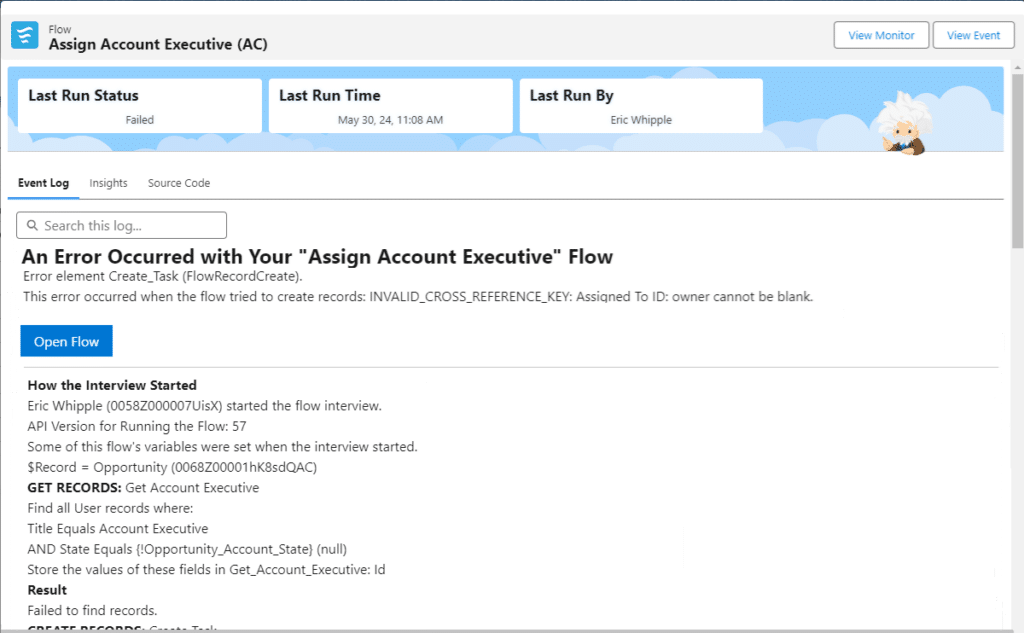
3. Add the Case Helper
With Salesforce now holding all of your Flow error information, the next step is to connect that data to other activities happening in your org. Enter the SightLane Case Helper component. Just add it to your favorite Case Lightning page, and it will automatically match relevant logs to open User cases.

Because error data and related Cases are now on the same page (literally), administrators and support desk specialists can quickly review the user choices that caused the issue and either communicate those back to the User or make appropriate changes to fix the issue. Either way, Cases are closed faster. No more Inbox searches. No more “checking the logs”. Everything is right where you need it.
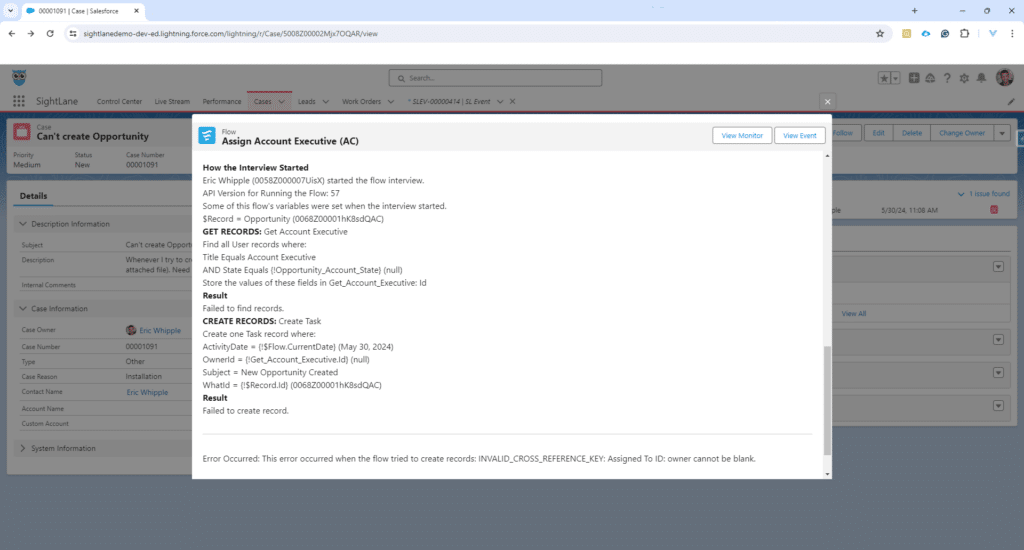
Track Errors Over Time
As an added bonus, SightLane will track and store error information automatically for as long as you need it. It provides you with Direct Search capabilities to find what you need “Lightning fast.” That way, when a user wants you to fix a problem they forgot to tell you about two weeks ago, last Thursday (eye roll emoji), you won’t lose a step!
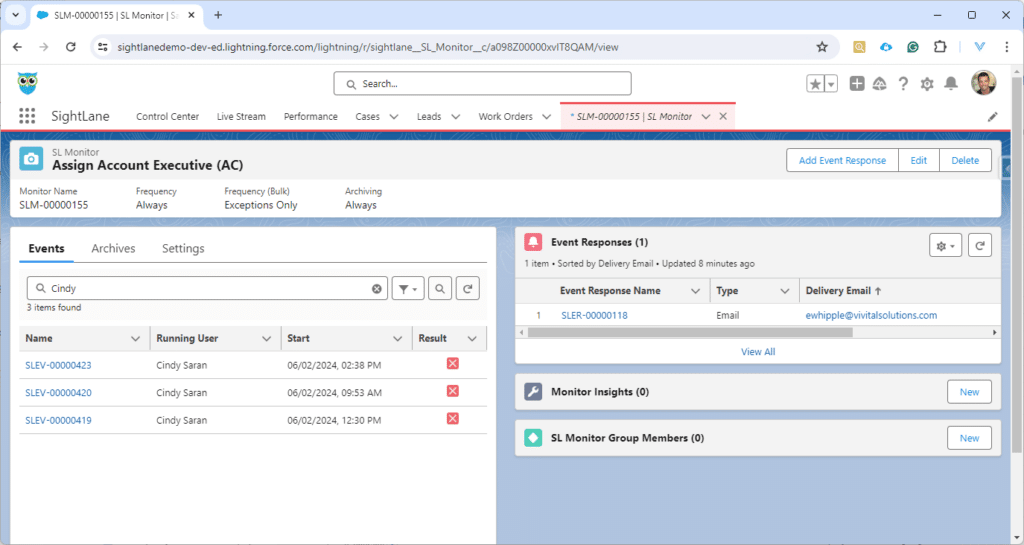
And that’s it. With just a few simple steps, you will be managing and resolving Flow errors faster and easier than ever before. Finally, it’s worth noting that AutoCapture is not just about Flow errors. It also tracks and reports unhandled Apex errors and Batch and Scheduled job errors wherever they happen.
Summary
In about 10 minutes (including install time), you can go from overwhelmed Inbox to over-achieving Super Admin. When teams share centralized error data and work with tools that match that data to relevant support Cases, problems are fixed faster, and everybody wins. There’s a lot more to learn about visibility and monitoring in Salesforce. Enjoy this first step and explore what else you can do with greater visibility. Reach out to us with any questions at support@sightlane.com.